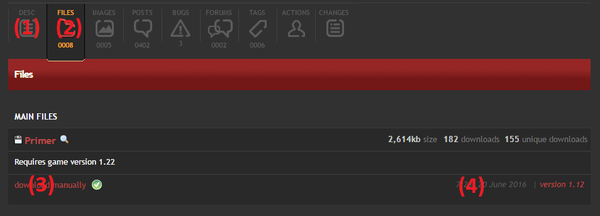the witcher 3 меню модов
The witcher 3 меню модов
Micakult
Локализатор
—>
Добавлено: 23 Октябрь 2015
Просмотров: 79453 | Загрузок: 4996 | Комментарии: 60
Что, собственно, делает данный мод?
AMM позволяет менять внешний облик Геральта и Плотвы прямо из главного меню, без использования консоли или колупания в файлах w2ent. Теперь всё можно сделать в одном и том же месте.
И не переживайте за статы своего обмундирования, они не изменятся, какую бы часть доспеха вы не изменили.
Изменяются: волосы, борода, лицо, голова, плащ, плечи, аксессуары и многое другое. Добавляются эффекты мечей.
Лучше один раз увидеть, чем сто раз услышать.
В этих видео вы сможете ознакомиться с некоторыми функциями AMM.
1) Загрузите два основных файла «AMM Scripts and Horse Mod» и «AMM Menu Inputs DLCs»(на сайте они размещены в одном архиве).
2) Файл «AMM Scripts and Horse Mod»можно установить с помощью NMM или распаковать вручную в папку
с модами в директории с Ведьмаком 3 (если такой папки нет, то создайте).
3) Со вторым файлом, а именно с «AMM Menu Inputs DLCs» придется повозиться. Его нельзя установить с помощью NMM.
4) Распакуйте архив и скопируйте содержимое в соответствующие папки:
Переместите папки “DLCAMM” и “DLCAMMHORSE” в
Скопируйте папку bin в папку с установленной игрой (там уже есть папка bin, думаю, не пропустите). Так файлы “AMM.xml“ и “AMMRoach.xml” попадут по назначению (а именно в
Прежде чем продолжить, сделайте бекап исходных файлов, на случай, если что-то пойдет не так. (Файлы переместите в другую папку, иначе они будут конфликтовать с измененными)
В итоге, должно получиться нечто подобное.
А игровое меню преобразится вот так. (Но в нынешней версии больше горячих клавиш)
Совместимость:
Этот мод изменяет файлы “playerWitcher.ws”, “input.xml” и “input.settings”.
Если файл “playerWitcher.ws” уже задействован в другом моде, вам придется воспользоваться Script Merger, чтобы объединить конфликтующие файлы.
Правила использования:
Под пунктом меню «Настройки» появится пункт «Моды».
Внутри него вы найдете еще два подменю «Внешний вид Геральта» и «Внешний вид Плотвы».
Внутри вы найдете всякие приспособы, отсортированные по категориям. Выберите все необходимое и с помощью ESC вернитесь в игру, а затем нажмите клавишу Refresh Appearances (Обновить внешний вид).
(Их можно назначить во вкладке «Привязки клавиш» в настройках, если вы правильно установили мод).
Если какая-либо из клавиш не работает (к лавиша END не обновляет облик и тд), просто поменяйте конфигурацию этих клавиш в меню «Привязки клавиш». Решение распространенных ошибок:
Мод не обновляет внешний вид автоматически, вы обязательно должны нажать клавишу!
При первом запуске:
Ваша голова будет полностью невидимой, кроме небольшой части шеи. Перейдите в подменю “Переключатели”, включите голову и обновите облик.
Моя голова не появилась даже после этого!
Если голова не появилась, перейдите в подменю “Голова” и подвигайте ползунок “Выбор бороды” или включите “Рост бороды” и снова обновите облик.
При первом запуске, для того, чтобы выбрать самый первый предмет на ползунке (например, Голова >Выбор головного убора>Капюшон). Переместите ползунок в другое место и верните обратно. (Не нужно выходить из меню)
Мои сеты обрезало!
Сохраняйте спокойствие и перейдите в подменю Переключатели>Показывать тело>Выключить,
также удостоверьтесь, что вы не выбрали одну и ту же часть доспехов сразу и в “Ведьмачьих сетах”, и в “Обычных сетах”.
Моя лошадь пропала!
Сначала попробуйте выбрать “Коричневую лошадь” или “Черную лошадь” и обновите облик.
Если лошадь появилась, значит, возможно, до этого вы пытались выбрать лошадей Fera.
Если так, то удостоверьтесь, что у вас есть Fera’s Roach Variants DLCs и если нет, то скачайте, чтобы получить доступ к большому количеству вариаций коней, грив и хвостов.
Если вам не нужно менять скины лошади, просто игнорируйте написанное выше и просто выберите седло и прочее…
Если Плотва совсем пропала, значит, вы достигли лимита по модам.
Так что, вам нужно удалить менее важные моды или объединить их в большой пак с помощью Script Merger. Боже! Мои глаза! Все красное, как кровь!
На самом деле… В основе своей, каждый ведьмачий сет, капюшоны и некоторые аксессуары Геральта и Плотвы – красные. Пока (а может эта проблема уйдёт в вечность), этот мод игнорирует систему цветов введенную в патче 1.21. И загружает их изначальные текстуры, такими, какими они есть: красными и голубыми.
Если коротко, вам нужны другие цвета, а для этого вам нужны текстурные моды.
Ниже, самые рекомендуемые:
1. Капюшоны, плащи и аксессуары.
2. Ещё немного аксессуаров.
3. Восстанавливает изначальные цвета ведьмачьих сетов.
4. Гроссмейстерские доспехи изначальных цветов.
Модификации Ведьмак 3: Установка модов
В прошлом посте я дал краткое описание двух модов (Primer и Brutal and relistic combat): http://pikabu.ru/story/sereznyie_modifikatsii_dlya_the_witch.
Для установки нам потребуется:
-Witcher 3
-Файлы модификации
-Nexus Mod Manager(NMM)(опционально)
Это обусловлено тем, что Вы:
-Не словите троянца(моды чистые)
-Поставите самую свежую версию мода(модмейкеры выкладывают свои поделки именно туда в первую очередь)
-Возможна быстрая установка через NMM (не всегда)
Теперь немного пояснений, как именно это работает:
Практически все модификации для Ведьмака устанавливаются по адресу: (папка игры)/mods
К примеру D:\Games\The Witcher 3 Wild Hunt\Mods. Помимо этого, часть модификаций требует внесения изменений в файлы:
-(папка игры)\bin\config\r4game\user_config_matrix\pc\input.xml
-C:\Users\(ваш профиль)\Documents\The Witcher 3\input.settings
-C:\Users\(ваш профиль)\Documents\The Witcher 3\user.settings
А так же добавление своих файлов исходя из описания мода, например (папка игры)\DLC.
Итак, алгоритм действий (на примере мода Primer из прошлого поста):
(3) Сама ссылка на скачивание
(4) Дата загрузки файла. Советую обратить внимание, ибо файл, загруженный к примеру 11.06.16 не оптимизирован под версию игры 1.22 и работать скорее всего не будет. Так же, инфа об работоспособности мода под той или иной версией игры обычно указывается на странице описания (1).
Сохраняем нужный нам файл в любое место. Распаковываем архив, заходим в папку. Как видите, к моду прилагаются инструкции по установке (Installation Instructions):
-содержимое архива перенести в папку mods, чтобы получилось (папка игры)\mods\modPrimer
-копировать папку DLC из папки мода в основную папку, чтобы получилось (папка игры)\DLC\primer
Об ошибках, которые возникают после установки модов и способах их решения я напишу в следующем посте.
Please log in or register
To enjoy the benefits of Nexus Mods, please log in or register a new account
File information
Last updated
Original upload
Created by
Uploaded by
Virus scan
Tags for this mod
About this mod
AMM allows you to change appearances from menu and a push of a button.
Change: Hair, Beard, Face, Head, Capes, Shoulders, Accessories and more.
Replace equipped armor for ANY Set Witcher or Common. No stats changes
CHANGE SWORDS AND it’s Effects
Also FULLY change Roach without need to worry about stats!
This mod does not have any known dependencies other than the base game.
Mods requiring this file
Author’s instructions
File credits
Donation Points system
This mod is not opted-in to receive Donation Points
Translations available on the Nexus
AMM 2.2.1
Just a compatibility version. Only thing that changed was the playerWitcher.ws don’t worry about anything else.
You’ve been waiting for far too long, here it is! 😀
What’s different from the 2.1b? A LOT!
The list of general changes:
— Fixed Sword Scabbards not Appearing back after Disabling AMM.
— Fixed Common Gloves Slider, Common Chest Slider
— Fixed Skellige Gambeson not appearing
— Fixed Concept Fur streching and added a Concept Fur Full (It looks different because of technical reasons but does still look nice)
— Fixed ALL Knight Helmets clippings and Named them better
— Added to Head Gear: Thief Hood and Cat T5 Hood
— Now using any hood will load the Cat Hood Hair
— Added to Accessories Bear lvl 5 Skirt, Concept Belt No Bags, Feathers for the Toussaint Helmets, Mirror Man Hood Down and Cat T5 Hood Down.
— Rearranged the Knight Accessories: The categories are now together, named them for better identification and Removed some useless stuff (in my opinion)
— Added Ice Armor FX for Roach
— Added Fera’s Pintos Horses (ofc you will need her DLC for this to work)
Now the HIGHLIGHT changes:
— You can now Change SWORDS!! 115 Steel Swords and 78 Silver Swords!
Yeah! You can have your sword looking as whatever sword you want, no stats changes!
So yeah. no more XML/Model Swaping swords mods needed. for vanilla swords.
(No Crossbows yet sry. needs some tricky tricks)
— You will be able to toggle effects of the Olgierd Sabre(Iris) and Aerondight effects for the Custom Swords if you have the real deal swords Iris and Aerondight the charge system will remain the same( I don’t want to break a gameplay functionality. )
— Introducing a fast way of changing stuff:
Now using console you can select a Slider and use the new keys Slider Up and Slider Down(Default keys PageUp and PageDown)
The function is called «amms»(originaly was «ammselect» as seen from the video) and it receives a «name» parameter.
So let’s say you want to change the Witcher Set chest piece.
1. Type on console: amms(chest) and press enter
2. Close console and try to change the piece using Page Up/Down
To make it faster I included just for some sliders, the ones I judged more important:
List of the available «names»:
For Witcher Sets: chest, gloves, legs, boots
For Common Sets: cchest, cgloves, clegs, cboots
For accessories: acc1 to acc10
For Head Gear: headgear
For Swords: stsword, svsword
For Scabbards: stscab, svscab
Note: All the sliders will just refresh the specific piece so if you find some weirdness while switching stuff make a full refresh pressing the Refresh Button.
Example of weirdness: When changing to Hooded Cat T5 the hair will stay there clipping. Make a full refresh to make it normal again.
Known Issues:
— Concept Belt(with Bags) still bugs some armors! If you were using an armor that bugs and was fast changing accessories using «Slide Up or Down» buttons, the armor will remain bugged until you press the Refresh Button.
— Custom Swords disappear when aiming bombs.(not related to auto hide, this was a workaround for a weird problem regarding custom swords and throwing bombs. )
— Auto Hide functionality was not changed and may still hide swords during combat.
_______________________________________________________________________________________________________________
Firstly I know that the new items will have a ## at the begining of their names. find them 🙂
Second I know that the helmets are clipping. Although the Open ones are really usable as is, I will fix all of them for the final version of the release.
Lost count of how many stuff were added.
Keep in mind this is a Beta and I didn’t have time to check all stuff in detail. So the names of the stuff are not much detailed.
For the Grandmaster Armors Textures use this http://www.nexusmods.com/witcher3/mods/1696? or any texture mod you have for them.
_______________________________________________________________
Ok I will be brief because I have so much stuff to do.
First, this is mostly a compatibility version for patch 1.21 and as all the scripts changed you will need to do a FULL INSTALL.
(Good news are you will keep your Favorites settings 🙂 )
I did not include any Blood & Wine or added stuff from the patch. Not yet. No time to add them. wanted to get this running soon as possible for you.
Fixed the Bolt appearing when swiming and talking to NPC (beware to the new code inside playerWitcher.ws regarding this when merging)
Added an Autohide Weapons Functionality. Think of this like an auto refresh when put the swords back. So be sure to set the weapons to hide and sccabards. (It’s really in a raw state right now, i will make it better later)
Finally. I got all the Witcher Sets to load. however.
As I predicted the entities that are «dye able» now have red textures, so AMM loads the entities red. similar to the hood without texture.
So you will need to download this http://www.nexusmods.com/witcher3/mods/1536/? texture mod which reverts the colors pre-patch for the Witcher Sets. Or you could use any other texture mod to load them presentable.
If you have problems with the Horse in Blood & Wine map tell me pls. I didn’t test there yet.
AMM allows you to change appearances from Geralt and/or Roach from menu without having to use console or singular w2ent toggles.
You can do it all on the same menu.
Don’t worry about the Stats. change to whatever armor pieces you like and the Stats will remain the same!
Change: Hair, Beard, Face, Head, Capes, Shoulders, Accessories and more.
Enable SWORD Effects
Better seen than said. Click the Videos Button to see just some of AMM’s features.
Installation:
( The video is from 1.8 but contains the main steps, just misses the DLC part R ead how to do it )
— download both main files «AMM Scripts and Horse Mod» and «AMM Menu Inputs DLCs»
— The AMM Scripts file you can Install with NMM or unpack to mods folder in the main folder of Witcher 3 (if the folder does not exist create it)
— As for the second file «AMM Menu Input DLCs» you HAVE to follow some manual steps!
You cannot install the second file with NMM
— Unpack anywhere and copy the contents of the files to their respective ones:
— Copy the bin folder to the (which has a «bin» folder already NOT the folder where the «.exe» is).
This step will copy the AMM.xml and AMMRoach.xml to the right place.
(which is \bin\config\r4game\user_config_matrix\pc)
— Copy the DLCAMM and DLCAMMHORSE folders to your \DLC
For the following steps make a backup of the original files in case you screw something up.
(Make the backup to another folder, else the changes will not apply and your keybidings will not not work)
«inputs.txt» content have to be copied and pasted to the beginning of input.settings.
(Which is located in \The Witcher 3)
(If you set this to Read Only, uncheck the box, it have to be writeable or will not save the config)
«hiddenxml.txt» content should be pasted in the hidden.xml file ABOVE THE LAST
Like this > http://i.imgur.com/EQKQXGd.jpg (beware that the current version has much more lines)
(hidden.xml is located in \bin\config\r4game\user_config_matrix\pc)
«inputsxml.txt» content should be pasted in the input.xml file BELOW THE FIRST
(input.xml is located in \bin\config\r4game\user_config_matrix\pc)
IF Even then It fails, try to add near or between existing entries!
IMPORTANT: You have to ADD the lines! DO NOT replace/delete the existing ones of the original files.
Then Ingame you will have this:
http://i.imgur.com/wS5gPic.jpg
(The current version has more keybindings)
________________________________________________________________________________________________________________
Compatibility:
This mod alters playerWitcher.ws, input.xml and input.settings
If you have other mod that uses playerWitcher.ws you will have to merge them.
Script Merger might help.
If you have conflicts with any of these files, also merge them.
________________________________________________________________________________________________________________
How to use?
A Menu named MODS will appear under the OPTIONS menu. Inside there will be two other submenus: APPEARANCES and ROACH APEARANCES.
Entering them you will find the stuff separated on categories.
Select what you want in the other submenus, use ESC all the way back to the game and press the Refresh Appearances button.
(Configurable in Keybindings Options settings if you installed the mod correctly)
Some VERY Important Notes
The mod does not refresh appearances automatically upon closing the menu, you have to push the Refresh Button!
The First Run:
— YOU WILL BE INVISIBLE except part of the Neck. Go to Toggles enable your Head and Refresh.
My head do not appear even when ON!!
IF your head do not appear, Go to HEAD and move the Beard Selection Slider or Enable Bear Growth Mode and try refreshing again.
— Just for the first time, to load the Very First item on a slider (for example: Head > Head Gear Selection > Hood) Move the slider to another position and go back to it.(No need to exit the menu)
My Sets Are Clipping!
Keep calm and Toggle > Show Body > OFF, also be sure that you did not leave the same part of the Set Selected in both Witcher and Common Sets
If Roach do not appear at all, then you’ve reached the (Unknown) Mod Limit. So you need to remove some less important mods of merge some into one big package.
________________________________________________________________________________________________________________
AHHHH. My Eyes. «Everything» is Red!!
Indeed. Basicaly every Witcher Set, Hoods and some accessories from Geralt and Roach are Red.
For now(maybe ever), my mod bypasses the Dye System introduced in Game Patch 1.21.
So it loads their Diffuse textures as they are: Red and Blue.
Please log in or register
To enjoy the benefits of Nexus Mods, please log in or register a new account
The Witcher 3 Mod Manager
File information
Last updated
Original upload
Created by
Uploaded by
Virus scan
Tags for this mod
About this mod
A program that allows you to manage your mods which include installation, uninstallation, enabling/disabling mods etc all in one click
This mod does not have any known dependencies other than the base game.
Mods requiring this file
Credits and distribution permission
Author notes
This author has not provided any additional notes regarding file permissions
File credits
This author has not credited anyone else in this file
Donation Points system
This mod is not opted-in to receive Donation Points
Translations available on the Nexus
Version 0.8.2
Version 0.7.11f
Version 0.7.10
Version 0.7.09
Version 0.7.08
Version 0.6.4
Version 0.6.3
Version 0.6.2
Version 0.6.1
Version 0.6.0
Version 0.5BETA
Removed the use of default extraction tool, added native 7-Zip, so you shouldn’t get errors anymore for unzipping
In main window column widths are now configurable and saved on exit
Added text under icons
Integrated auto-update feature (of itself not the mods). The W3MM will check for updates each time you start it. If found it will ask you if you want to install them. Download and install process can last about a minute so give it a little bit of time.
No more installation
Version 0.5.2BETA
Fixed full path in toolbar instead of just name
Load order now resizes based on you window size
Version 0.5.1BETA
Version 0.4BETA
No settings window, settings are now displayed directly in the menu even tho they are changed, also you can select your language there
No more choose overwrite or remove first, you will be asked what you want to do, giving you options like yes to all for faster choosing ( note this option is just for mod* folders for one mod, you will be asked again for next mod )
Improved input.settings keys handling. If it finds a key already installed but with changed hotkey it will ask you if you want to keep yours or reset to original.
It now has a toolbar instead of 3 buttons above, first 3 buttons are install, uninstall, enable/disable, next 4 folders are: mods folder, dlc folder, bin/.. menu folder and documents/The Witcher 3 folder, and last 4 files are input.xml, input.settings, user.settings and mods.settings
It also supports custom toolbar actions, so right click on toolbar and choosing add new.. enables you to select any program, file or folder for quick access
Right click on toolbar also allows you to remove any custom action you added
Extracting is now being performed by your default archiver tool
It fully supports custom priority and load order
Left panel shows actual mod names with all kinds of information about them
You can now enable or disable a mod pressing on a check mark next to it’s name ( old methods are still there like double click )
You can rename a mod if you feel like having organized panel
Only mods installed with this version and onward of mod manager will be displayed in left panel. If you already have mod installed you can simply install it again with this manager, it will do nothing since it’s already installed but it will be displayed correctly
Right panel displays mod* folders in Game/Mods, and always displays them in the correct load order also considering mod.settings
Double-clicking on an item here will allow you to individually set priority
Output for now is only used for displaying any error that occurs
You can clear output on the right click
Added localization. see translations strings file or video about translation
Version 0.4.1BETA
If mod provides new key context it will be added now
If conflict is found between keys there is a new button now ‘Save All’ which adds both keys. Use this if mod author provided different keys for same actions intentionally (W3EE for example)
Colums now automatically resize to it’s content
Added Russian translation by Wasteland Ghost
Fixed working dir for bat files in the toolbar
Added automatic creation of mods folder if it doesn’t exist
Mod manager now remembers your window size when you exit
Fixed the bug which caused DLC to not install sometimes
Fixed the bug which caused progress bar to display 0% when working with only one mod
Version 0.3BETA
Added menu bar with many options, as well as right click context menu when right clicking on a mod
Added separate window for changing settings
Added Hotkeys for every feature when the installer window is active. All hotkeys are displayed in the menu bar next to it’s feature name
Added progress bar at the bottom allowing you to see the progress of any operation
Output now gives less text but about the same amount of information considering that list view now shows a lot as well
Detection algorithm has been imporved a lot, specially for detecting dlc folders and input.xml variables
Choosing to install one mod now opens different kind of explorer because you can select both folders and archives. Selecting archives is normal, but to select folder you have to press ENTER as simply clicking on the folder will enter it continuing navigation
NEW FEATURE: Enable or Disable a mod
This feature allows you to have mod still installed while not being active as the game ignores it.
Disabling:
— renames modXXX to
modXXX
— renames customMenus XXX.xml to XXX.xml.disabled
— renames dlcxxx/content/yyy to dlcxxx/content/yyy.disabled
— removes any keys from input.xml added by the mod
Enabling:
Reverses everything disable did
NEW FEATURE: Install Merged Scripts
This feature allows you to install merged scripts between 2 or more mods created by someone else. This feature installs them in a way that to not leave any conflict between the 2 mods if downloaded merged scripts are correct.
What it does:
— Detects all scripts from merged scripts folder
— Deletes all detected scripts from all selected mods
— Copies all detected scripts from merged scripts to first mod alphabetically ( highest proiroty if not using custom priorities )
New option: Run script merger
If you have not selected the path to it, you will be prompted first to select it then the path will be saved and the Script Merger will run. If you have already saved the path the Script Merger will just run
Each time you install/uninstall a mod(s) you will be prompted to run Script Merger ( Can be disabled )
If mod doesn’t have dlc, menus or keys, character ‘-‘ will be written to represent zero
Mods that have multiple modXXX folders, all dlc, menus and keys will be assocciated with the first modXXX folder that is encoutnered ( highest priority )
Added About and Main web page options
Compilation Trigger is no longer shown as a mod in the list view
Fixed bug: mods are now sorted alphabetically ( default load order unless using custom load oreder )
Fixed bug: List view no longer shows anything other than
modXXX or modXXX files case insensitive
Fixed bug: Some dlc folders didn’t get detected before, thanks to new algorithm all should be detected now
Fixed bug: if a mod provides input.xml file with additional group that group will now be added separately, not above base character movement but at the beginning where it should be
Improved detection and installation algorithm, as well as combining those 2 processes into one therefore, speed and stability should be greatly improved!
Version 0.3.1BETA
Chagned and fixed folder selection for installing mods, now it functions in this way:
— install mod and install multiple mods have been merged into one button ( install mods )
— you can install mods from both archives and folders
— clicking on install mods button you can select one or more folders/archives
— you no longer select a parent folder of all mods contained within, instead you go into it and select exactly which ones you want to install ( or ctrl + A to select all )
— double clicking or archive uses it to install, while on folder opens it to navigate further
— clicking on button open or pressing ENTER, uses selected files/folders for installation regarless if they are folders or archives, or how many you selected
— if nothing is selected and clicking on button open or pressing ENTER, the current open folder will be used for installation
You can now select all installed mods pressing Ctrl+A
Fixed bug which caused showing 0 files found in the list, while it installed them
Fixed problem which caused to not save path of the last mod installed correctly, so when you search for mod again, it would start in random place ( presumably extacted folder or inside selected folder). Now it starts right where the last mod selected was
Fixed wrong counting of xml vars if mod has additional xml group provided
Fixed check for selected mods when uninsntalling them and nothing is selected
Fixed inproper sorting in the list view
Added option to hide compilation trigger ( on by default )
Added popup window about script merger even when you enable/disable mods
Changed output a bit, now it will say success if everything went as it should, error if no data is found, or success with warnings, which means that it didn’t find main data but it did some other data ( like keys, user.settings data etc) and installed them. However try to avoid this for as it migth cause some improper uninsntallation later
Added partial support for hidden.xml data, it will install it correctly tho it won’t remove it on uninstall. It doesn’t delete them because to support that Manager needs a bit code reorganization which will happen in next version. For now at least you can install AMM correctly
Version 0.2BETA
Source Code of SullivanMcBlueberry’s fork on GitHub
___________________________________________________________________________________________________________________________________________________________________________
NEWS
___________________________________________________________________________________________________________________________________________________________________________
Starting from version 0.7 SullivanMcBlueberry has taken over the development and maintenance. So he is listed as an author, big thanks to him!
___________________________________________________________________________________________________________________________________________________________________________
TUTORIALS
___________________________________________________________________________________________________________________________________________________________________________
0.4 version demonstration video, and how to translate mod manager video:
________________________________________________________________________________________________________________________________________________________________
What is it?
________________________________________________________________________________________________________________________________________________________________
It is a tool that allows you to install and uninstall Witcher 3 mods in one click with a many more features!
— Detects and installs Main mod files and folders
— Adds DLC files and folders if found
— Adds Mod menus if found
— Adds custom keys to input.xml if found
— Adds custom keys to input.settings if found
— Adds custom settings to user.settings if found
— Remembers mod state for later uninstallation
— Overwrites or first removes old files if found
— Can install multiple mods at the same time
— Can install mods from zip, rar or 7z archives
— Deletes main mod files and folders
— Deletes added keys to input.xml
— Deletes added mod menus
— Deletes added DLC files
— Can uninstall multiple mods at the same time
— Does not remove anything just makes it so the mod is ignored by the game which includes:
— Renames the modXXX to
modXXX
— Renames all dlc files XXX to XXX.disabled
— Renames all mod menus XXX.xml to XXX.xml.disabled
— Removes all input.xml keys added by the mod
— Revertes everything disabling did
— Restores the keys back to input.xml
— Configures path and some options
________________________________________________________________________________________________________________________________________________________________
How to use it?
___________________________________________________________________________________________________________________________________________________________________________
On first run select it’s going to prompt you to select witcher3.exe file if you already didn’t
1) Select one or more mods in the list and you can either click on Uninstall Mods, go to Mods/Uninstall Mods, right click on them and select Uninstall Selected Mods or press Delete button on the keyboard.
2) Confirm, and it’s done.
To disable one or more mods, simply select them in the list and you can either click on Enable/Disable Mods, go to Mods/Enable/Disable Mods, right click on them and select Enable/Disable Selected Mods, press Ctrl+Q on the keyboard or you can simply double click on the mod.
Installation of merged scripts:
Select 2 or more mods that the merged scripts are for. Then you can either go to Mods/Install Merged Scripts or press Ctrl+M on the keyboard. You will be prompted to select folder containing merger scripts, most likely it’s going to mod0000_MergedFiles folder
________________________________________________________________________________________________________________________________________________________________
How does it actually work?
________________________________________________________________________________________________________________________________________________________________
After it detects all files and folders, it copies all mod* folders to Game\Mods folder, DLC folders to Game\DLC folder, mod menu xmls to Game\bin\config\r4game\user_config_matrix\pc folder. After that if it found and key lines, first it opens input.xml and looks for them, if not found it adds lines above line. If input.xml file is provided by mod author and not only new Vars, installer will extract all lines from it and will try to add them. Since only new lines are different only they should be added. Also if mod author defined a new xml group in input.xml, the whole group will be put in the correct position and not above base_characterMovement. Same thing happnes to input.settings except it searches for them based on the context they are in and adds them to their correct context. As for user.settings it just adds lines on the beginning of the file, as the game merges those automatically and uses last written value for the setting.
Installation of multiple mods:
It does basically the same thing as regular installation of one mod, only it repeats the process for each mod it found
Uninstallation:
The Installer deletes selected mod* folder, searches to see if that mod added any mod dlc files, menus or lines to input.xml, if it did it deletes them too. Note that only the mods installed using this installer will have their input.xml lines, dlc files and mod menus deleted. For the ones you already have you have do it manually or reinstall them using the installer.
When you choose to disable selected mod ( or mods ) it renames mod* folder to
________________________________________________________________________________________________________________________________________________________________
NOTES
___________________________________________________________________________________________________________________________________________________________________________
— This is still the BETA version of the program so some bugs are possible but not expected
— Since there are really no rules how the mod authors structure and present their mods it’s quite difficult to cover all cases, but t
his program tries to cover as much as possible
— The installer will prompt you to Run the script merger after each install/uninstall. Can be turned off in the
— Output is mostly used for showing any errors that occured
— The Mod Manager supports only 64bit windows
— 0.4 version is not backwards compatible
— Only mods installed with 0.4 version and onward will be displayed in the installed mods section